Help & Documentation
Marketing
How can I link my Twitter account?
Linking your Twitter account to your SolidShops store can be done as follows.
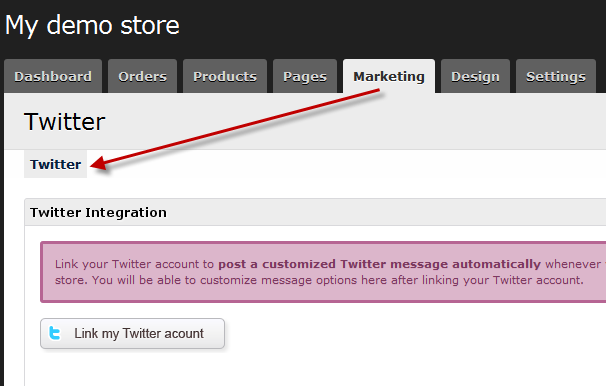
After clicking the "Link my Twitter account" button you will be taken to a Twitter page asking you to connect to SolidShops. Login with your Twitter username and password and click the "Allow" button.
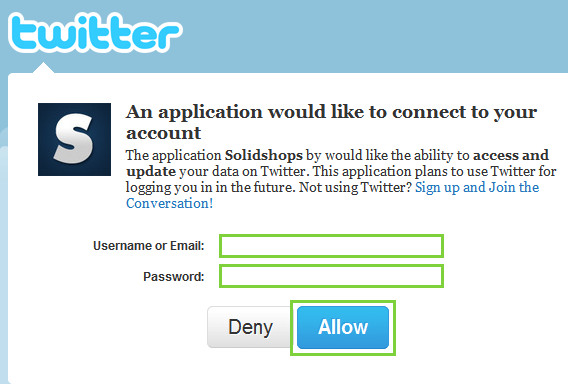
If your login and password was accepted by Twitter, you will now see the options to customize your Twitter message. Whenever you publish a new product in your store, we will send out a message on your Twitter account automatically, using the given message text.
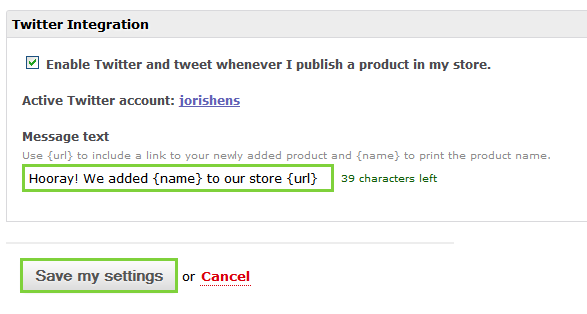
How can I create a store on Facebook?
To sell on Facebook, you will need one of more Facebook pages.
Once you have a Facebook page (this is ours if want to say hi), you need to set your SolidShops preferences like this:
First, navigate to the "Marketing" tab and select "Facebook" from the subnavigation. If you are not logged into Facebook, you will see a screen like this. Please login to Facebook to get started.
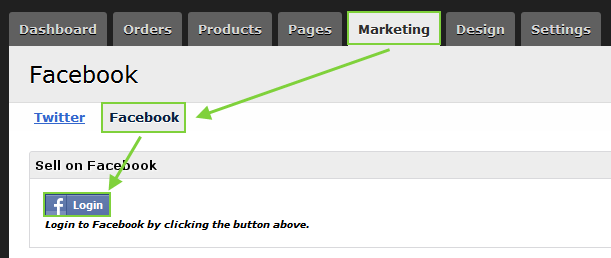
Once you are logged into Facebook, you will see the following additional settings. As you can see you can now select the pages where you want to start selling your products.
Next, select the pages where you want to be able to sell your products. This is usually one facebook page, but you can select multiple if you want to link a store to more than one fan page.
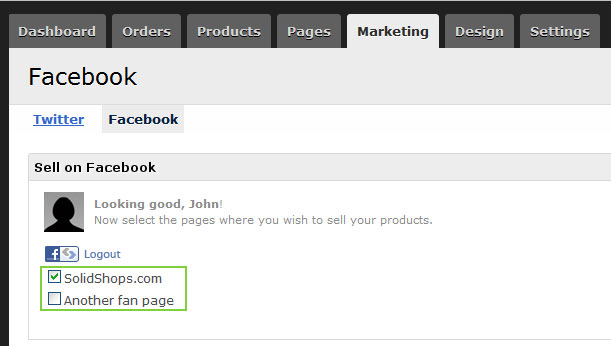
After this first step, we'll have to add a Facebook store tab to your Fan page(s). To do so, click on the link that says "Click here to add your store to a Facebook page". In the popup that appears, select your Facebook page or pages and click on the button "Add Page Tab".
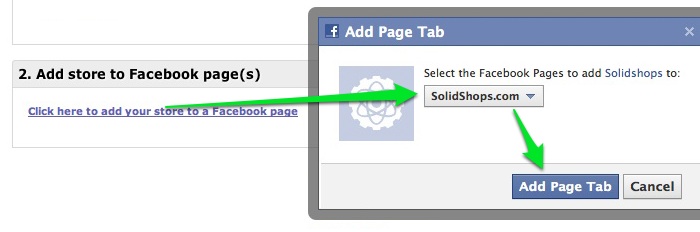
As a final step, select the layout theme you want to use for displaying your products in your Facebook store. You can use a separate theme, optimized for use on Facebook, or you can use the same theme you use for your normal online store.
Working with a responsive design can be best if you decide to use one theme for any resolution (facebook gives you only around 520 pixels). Check out this website and resize your browser to see what we mean by "responsive design".
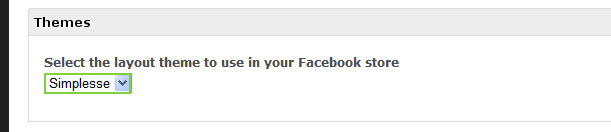
We suggest installing the "Social (for Facebook)" theme from our theme store to get your started quickly, but you can select any of the themes you like. If you want to install a theme from our theme store, go to the "Design" tab in the admin area of your store and then click on "Theme store". Click on the "install" button next to the theme you like.
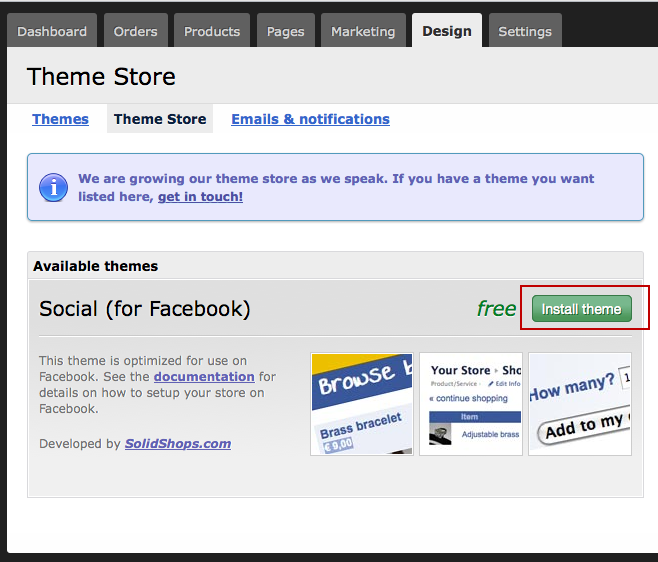
Don't forget to save your changes and check out your Facebook page. It should display a tab similar to this one (the icon may differ):
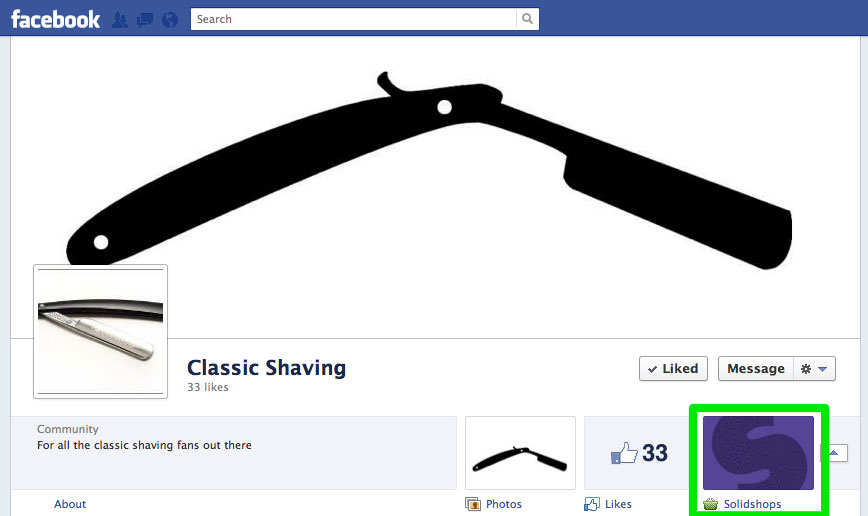
Now to make this perfect, you'll probably want to rename that that from "SolidShops" to something more meaningful like "Our Store". Also you'll want to change the icon to something a little more attractive than the default icon.
To rename your tab and change your icon, click on the small arrow next to the icon and point your mouse cursor over the icon. You will see a small pencil icon in the top right corner which you can click to edit the settings for that tab. Click on the pencil icon and then on "Edit settings".
That will bring you to the following screen, where you can edit the tab name and icon to your liking. Enjoy your fancy new Facebook store!
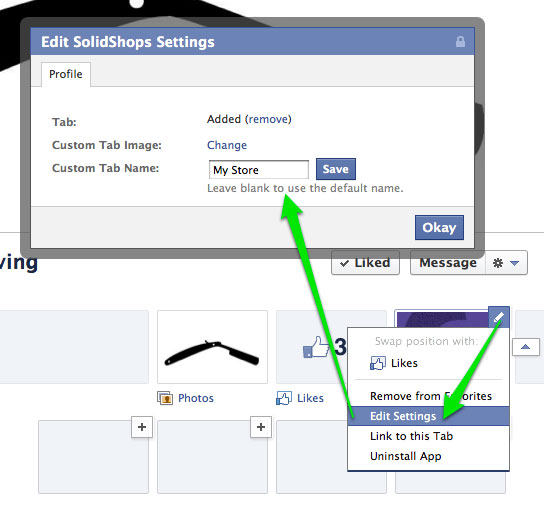
How can I create discount coupons for my clients?
Navigate to the "Marketing" tab in your store and click on "Coupons". There you will see an overview of your current discount coupons if you have created some already.
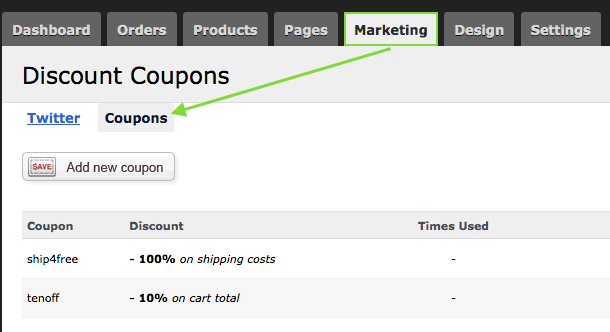
To create a new coupon, click on "Add new coupon". In this first example we will create a coupon that gives a client 10% off an order, but we'll restrict the use of this coupon in time.
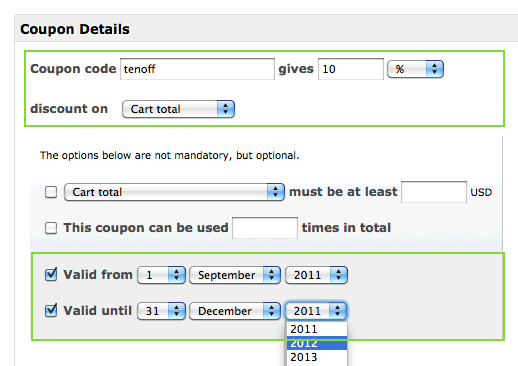
Another example of a discount is giving free shipping to your customers. In the following screenshot we create a coupon that gives 100% off shipping costs, but only when an order has a value of over 100 USD.
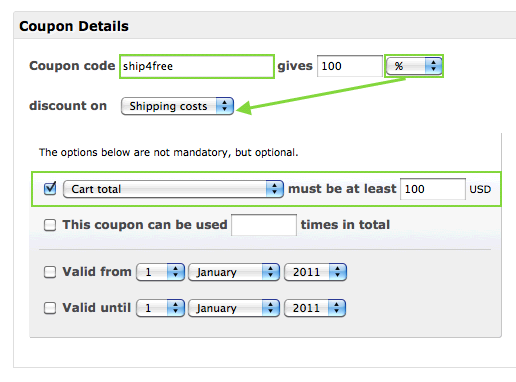
As you can see, you can try out several different combinations to find out what kind of coupons work best for your type of store.
Let's get social shall we?
We'd love to know what you think. Join the conversation about your hosted e-commerce solution.